Automate and Extend Dell Boomi Process Reporting
In Dell Boomi, Process Reporting can be used to search for information about process execution, their documents, and logs based on specific criteria for an Atom.
Challenges in Current Process Reporting Features:
In Dell Boomi Process Reporting, there are a few challenges as given below:
Process Success/Failure Count:If the End-User wants to check the process’ status and summary, he must perform too many manual steps:
- e.g., For success and failure count of each process, first, he must apply the process name filter, then navigate across tabs to check the success and failure instances.
If the End-User wants to check the reason for failed instances for different processes, first, he must select the desired process. Then, open the error tab to see the error messages. This manual work is necessary to check each failure instance reason.
Executed Process Name List:We cannot retrieve distinct executed process name list from process reporting for a specified duration.
Process Execution Utility:
Process Execution Utility is the next level API, which enhances and automates the Dell Boomi Process Reporting features and functionality.
Process Execution Utility is a very robust and efficient API which can perform many things on a single click.
This Utility is based on a simple JSON request which contains some parameters. Using those parameters, we can apply multiple filters to retrieve process information as a response in CSV, JSON, and XML format.
Features:
Success/Failure per Process:This feature returns the Success and Failure Execution count per process.
Outbound Documents:This feature returns the Outbound document count per process.
Grand Success/Failure Count:This feature returns the Grand sum of Success and Failure count of all processes.
Grand Outbound Documents Count:This feature returns the Grand sum of Outbound documents of all processes.
Executed Process Name List:This feature returns the dynamic process list, executed in a specified time period.
Process Mode:This feature returns the process mode with the process name.
Timestamp:This feature contains the following functionalities:
- Dynamic Date: Execute Process Utility only for the last day.
- End User Date: Execute Process Utility as per End-User defined date range.
This feature returns all failed execution Ids per process.
Error Messages:This feature returns all the error message per process.
Utility Request Structure:
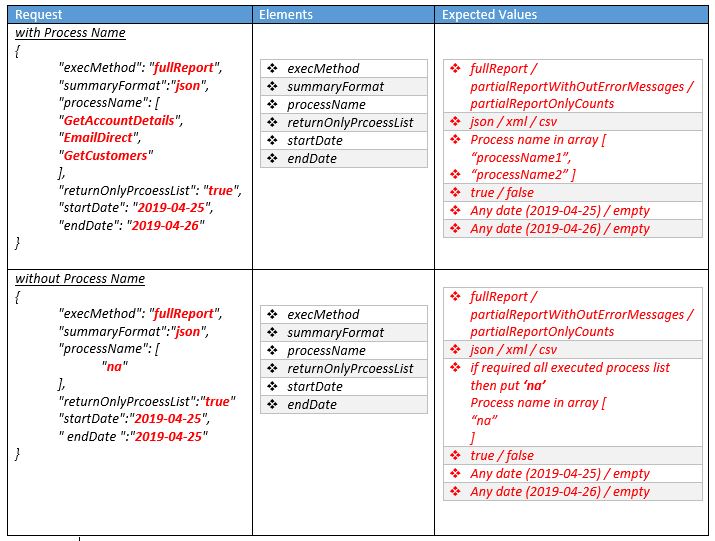
Exception Handling:
If the End-User enters a tag other than those mentioned above in the request table, the process throws the human-readable exception. E.g., in below snap, we were trying to retrieve the Process List and entered db in the summaryFormat element and the Utility executed with the error and returned the error message in response:
“Process List Summary Format ‘db’ is Not Supported!”
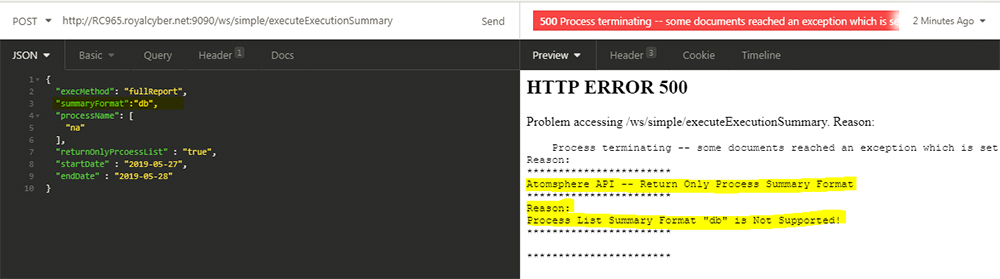
Utility Response Screenshots:
Below are some screenshots of the Utility’s response.
Complete Report: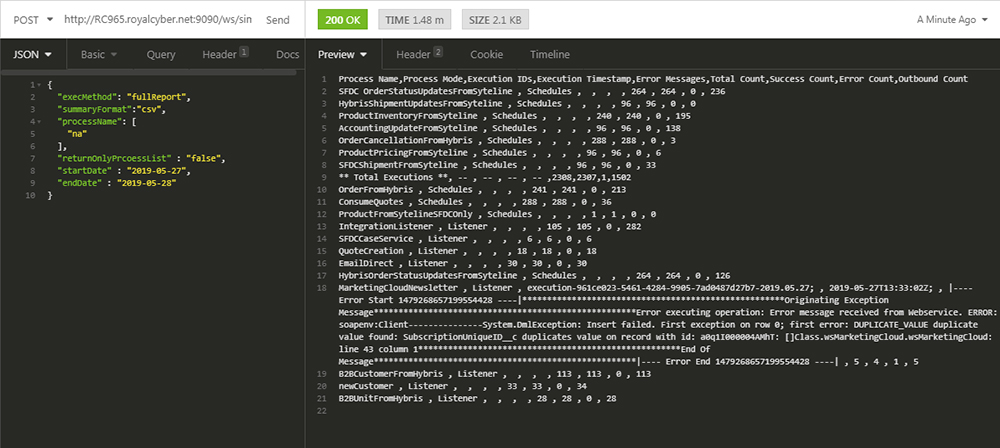
You can save the output as .csv file for a better view like:
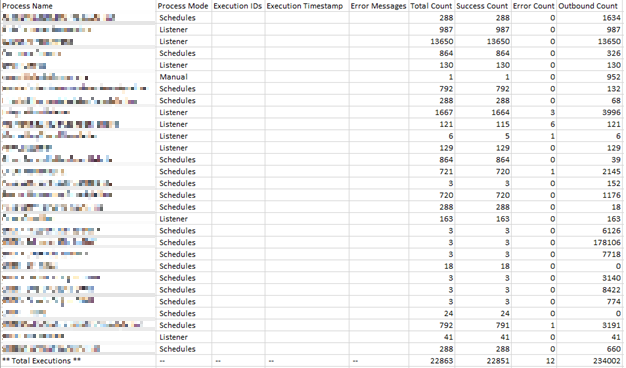
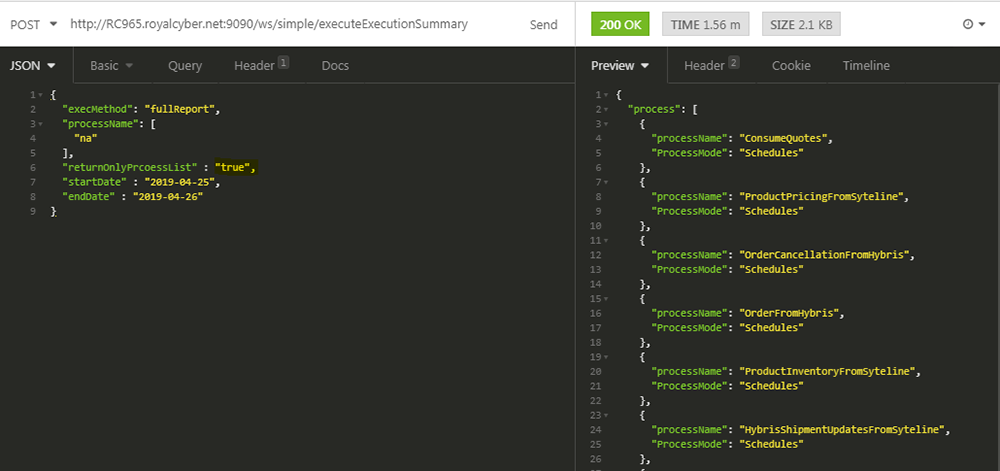
Royal Cyber:
Royal Cyber has certified Dell Boomi consultants to guide you and help you take advantage of the Process Execution Utility and other monitoring add-ons. For more information, check the below URL:
https://www.royalcyber.com/technologies/dell-boomi
By: Naeem Muhammad Umer
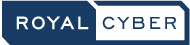
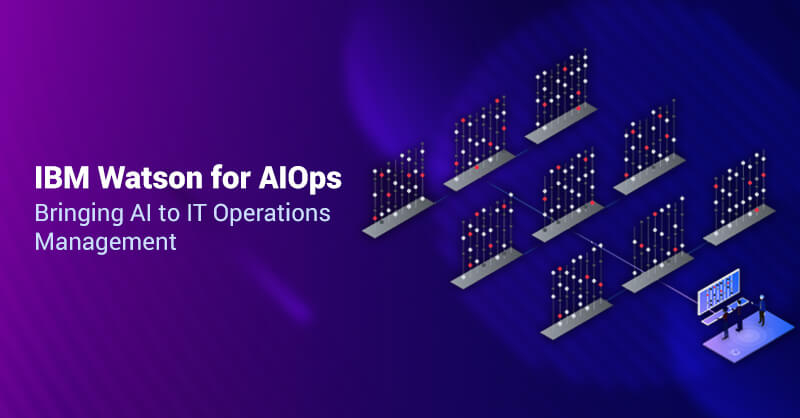
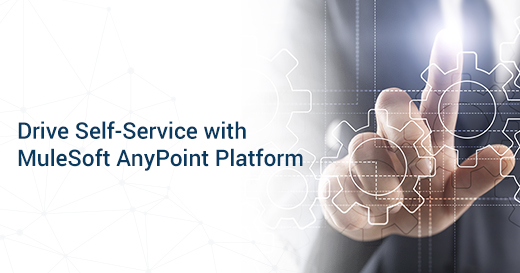

3 Comments
Thanks for sharing your valuable information. Dell Boomi automates the process easily.
Good job, post is fantastic
Great read! Thank you for such useful insights.